

Attention, MSP operatives! Today we’re tackling a subject that’s probably keeping more of you awake at night than you’d care to admit: RMM vendor lock-in and the great script migration saga.
Picture this: You’ve spent years crafting the perfect automation scripts in your RMM platform. They’re beautiful. They’re efficient. They’re like well-trained pets that do exactly what you want, when you want. Then comes the day you need to switch RMM platforms, and suddenly those perfect scripts might as well be written in ancient hieroglyphics.
Been there, done that. After a decade of using Kaseya’s VSA, I found myself staring down the barrel of a migration to DattoRMM. The prospect of porting years of automation was about as appealing as a root canal performed by a caffeinated squirrel.
Here’s the thing about PowerShell – it’s like the Swiss Army knife of the Windows world, but better because it’s already installed on every Windows endpoint. No vendor can take it away from you, and no RMM migration can render it obsolete.
Key advantages of PowerShell-based automation: – Native to Windows – Supported by every major RMM platform – Extensive community support – Platform-independent functionality – Future-proof your automation investment
First, take inventory of your automation portfolio: – Document what each script does – Identify dependencies – Note any vendor-specific functions – Prioritize based on business impact
Pro tip: If you find scripts that you can’t remember the purpose of, that’s a sign you need better documentation. Ask me how I know.
Look for recurring themes in your scripts: – Error handling methods – Logging procedures – Configuration management – User interaction
These patterns will form the foundation of your PowerShell modules.
Create base modules for common functions:
# Example of a basic logging function
function Write-DRMMLog {
param (
[string]$Message,
[ValidateSet('Info','Warning','Error')]
[string]$Level = 'Info'
)
$LogPath = "$env:ProgramData\YourMSP\Logs"
if (!(Test-Path $LogPath)) {
New-Item -Path $LogPath -ItemType Directory -Force
}
$TimeStamp = Get-Date -Format "yyyy-MM-dd HH:mm:ss"
"$TimeStamp [$Level] $Message" | Out-File "$LogPath\script.log" -Append
# RMM-agnostic logging
switch ($Level) {
'Info' { Write-Host $Message }
'Warning' { Write-Warning $Message }
'Error' { Write-Error $Message }
}
}
Don’t just translate – improve: – Add better error handling – Implement proper logging – Make scripts more modular – Add documentation – Include version control
Create a testing framework: – Set up a test environment – Test on different Windows versions – Verify RMM integration – Document expected behaviors – Create test cases
Remember: A script that works in your test environment might fail spectacularly in production. Ask me about the time I accidentally rebooted an entire client’s infrastructure. Or don’t. Some wounds never heal.
# Instead of RMM-specific commands, use standard PowerShell
Get-Service | Where-Object {$_.Status -eq 'Stopped'}
# Store configurations in standard locations
$ConfigPath = "$env:ProgramData\YourMSP\Config"
$Config = Get-Content "$ConfigPath\settings.json" | ConvertFrom-Json
# Check and install required modules
if (!(Get-Module -ListAvailable -Name "RequiredModule")) {
try {
Install-Module "RequiredModule" -Force -Scope AllUsers
}
catch {
Write-DRMMLog "Failed to install required module" -Level Error
exit 1
}
}
GetServiceStatus "Spooler"
If ServiceStatus = "Stopped" Then
StartService "Spooler"
End If
$ServiceName = "Spooler"
$Service = Get-Service -Name $ServiceName
if ($Service.Status -eq 'Stopped') {
try {
Start-Service -Name $ServiceName
Write-DRMMLog "Successfully started $ServiceName service" -Level Info
}
catch {
Write-DRMMLog "Failed to start $ServiceName service: $_" -Level Error
exit 1
}
}
Investing in PowerShell migration offers long-term benefits: – Platform independence – Enhanced functionality – Better maintainability – Stronger community support – Future-proof automation
The journey from vendor-specific scripts to PowerShell might seem daunting, but it’s an investment in your MSP’s future. Think of it as breaking free from a restrictive relationship and starting fresh with someone who respects your independence. (Yes, I’m still talking about scripting languages.)
Remember, every script you convert to PowerShell is one less thing to worry about in your next RMM migration. And trust me, there’s always a next migration.
Need help planning your great escape from RMM vendor lock-in? Q Labs specializes in helping MSPs build sustainable, portable automation solutions. Contact us before your scripts start holding you hostage.
P.S. – If you’re still writing vendor-specific scripts, we need to talk. Your future self will thank you.
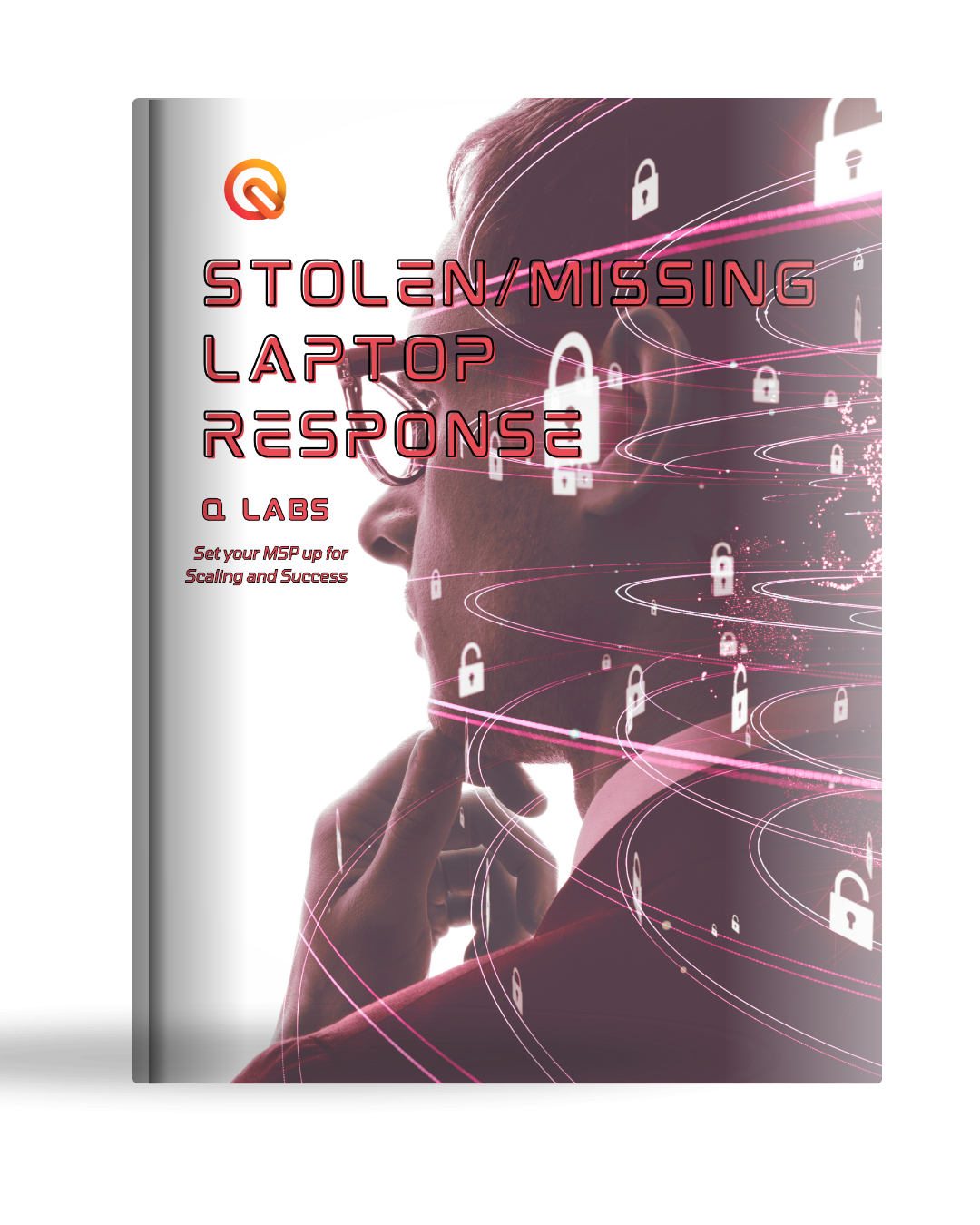
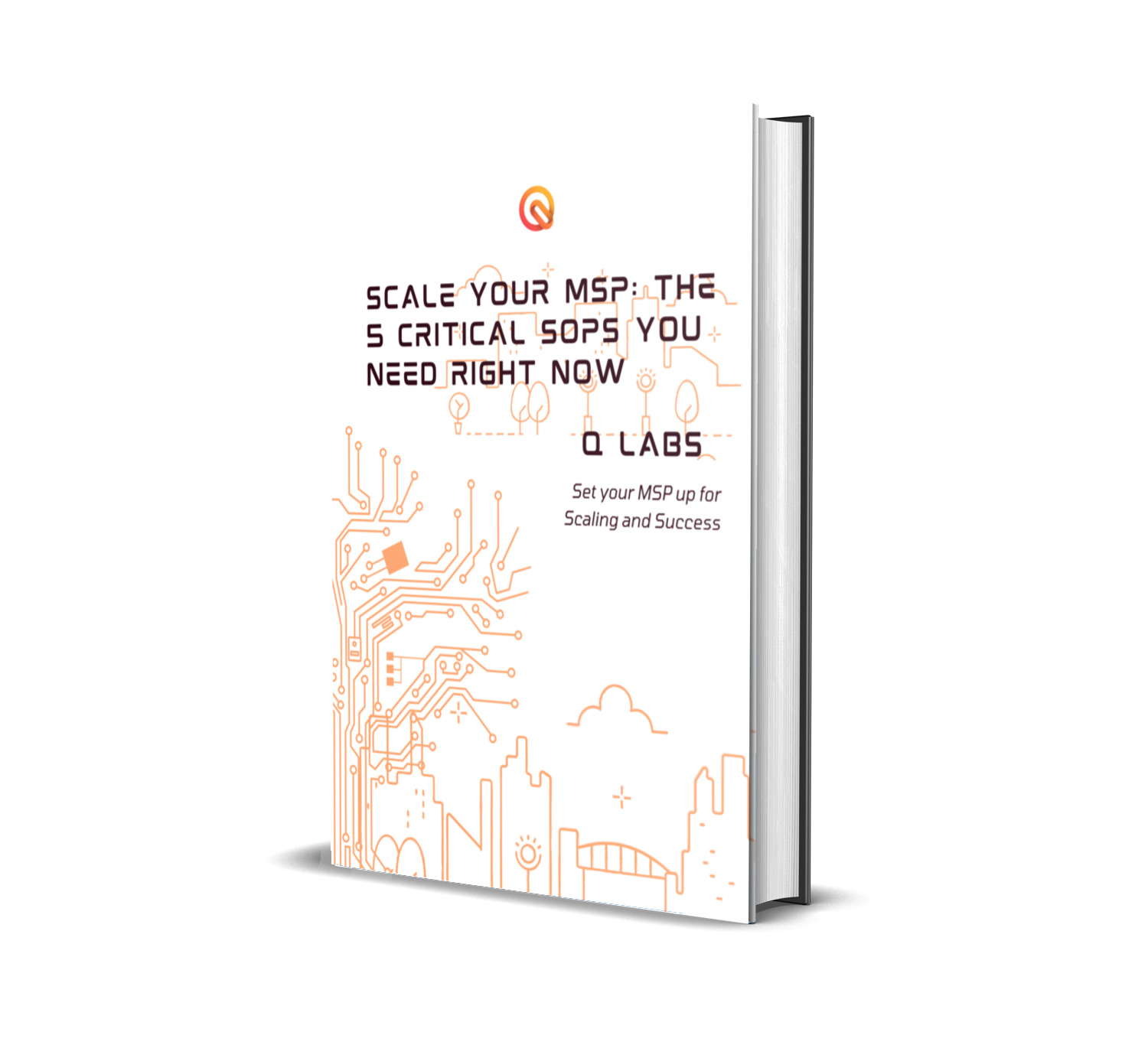
Get exclusive insights on MSP operations, automation strategies, and business scaling tactics delivered straight to your inbox.
No fluff, just actionable SOPs, industry intelligence, and behind-the-scenes expertise from the elite operatives at Q Labs.
What you’ll receive:
📩 Sign up now and transform chaos into clockwork!
